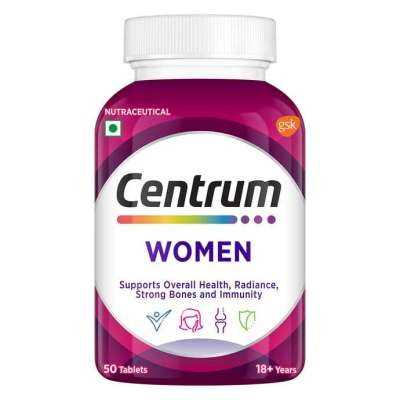The Art and Science of Clipping Path in Photo Editing
In the realm of photo editing, the term clipping path holds significant importance. Whether you are a professional photographer, a graphic designer, or someone who enjoys enhancing images, understanding the concept of a Photoshop clipping path can greatly enhance your skills. In this article, we'll delve into the intricacies of clipping paths, exploring their applications, techniques, and benefits. We’ll also highlight how mastering this skill can transform your photo editing projects.
What is a Clipping Path?
A clipping path is a vector graphic that outlines a particular part of an image, allowing you to isolate it from its background. This technique is particularly useful in situations where you need to remove backgrounds, create composite images, or apply selective adjustments to specific parts of an image. Utilizing tools like Adobe Photoshop, a clipping path can be created to ensure precision and control in your photo editing endeavors.
Why Use Clipping Path in Photo Editing?
Using a clipping path provides several advantages:
• Background Removal: Easily remove unwanted backgrounds from images.
• Precision: Achieve clean and precise edges around the subject.
• Flexibility: Apply edits to specific parts of an image without affecting the whole.
For instance, in e-commerce, product images often require a white or transparent background to maintain a consistent and professional look. Here, the Photoshop clipping path technique becomes indispensable.
The Process of Creating a Clipping Path
Creating a clipping path involves several steps that require a keen eye and steady hand. Below is a step-by-step guide to creating a clipping path using Adobe Photoshop.
Step 1: Open Your Image in Photoshop
Start by opening your desired image in Photoshop. Ensure you work with a high-resolution image to maintain quality after editing.
Step 2: Select the Pen Tool
The Pen Tool is the primary tool used for creating a clipping path. Select it from the toolbar on the left side of the screen. This tool allows you to draw precise paths around your subject.
Step 3: Draw the Path
Carefully trace around the subject of your image. Click to create anchor points and drag to adjust the curves. This step requires patience and attention to detail to ensure a smooth and accurate path.
Step 4: Close the Path
Once you've traced around the entire subject, close the path by connecting it to the initial anchor point. Ensure the path is closed to create a clean and complete selection.
Step 5: Create a Clipping Path
After closing the path, go to the Paths panel and select "Make Clipping Path." This action converts your drawn path into a clipping path, isolating your subject from the background.
Step 6: Save Your Work
Save your edited image in the desired format. For web use, saving as a PNG or JPEG is common, while TIFF may be used for print.
Applications of Clipping Path in Different Industries
The versatility of clipping paths makes them useful across various industries. Below are some notable applications:
E-commerce
In e-commerce, product images are vital for attracting customers. Clean, background-free images highlight the product, making it more appealing. Clipping paths ensure that product images are consistent and professional, enhancing the overall look of the online store.
Advertising and Marketing
In advertising, visuals are crucial for grabbing attention. Clipping paths allow marketers to create eye-catching ads by isolating products or models from their backgrounds. This technique is essential for creating impactful and visually appealing advertisements.
Photography
Photographers often use clipping paths to enhance their images. Whether it's creating a composite image or removing distracting elements from the background, clipping paths provide photographers with the flexibility to refine their photos precisely.
Graphic Design
Graphic designers rely on clipping paths to create intricate designs. By isolating specific parts of an image, designers can combine elements from different photos to create unique and compelling graphics.
Challenges and Tips for Effective Clipping Path Creation
Creating an effective clipping path can be challenging, especially for beginners. Here are some common challenges and tips to overcome them:
Handling Complex Shapes
Tracing complex shapes with many curves and edges can be difficult. To manage this, zoom in on the image to ensure accuracy and take your time to place anchor points precisely.
Maintaining Consistency
Ensure that the path is smooth and consistent. Irregularities can lead to jagged edges that detract from the image’s quality. Use the Pen Tool’s curve handles to adjust and refine the path as needed.
Dealing with Hair and Fur
Hair and fur are particularly challenging to clip due to their fine and intricate details. In such cases, consider using additional tools like the Quick Selection Tool or the Refine Edge function in Photoshop to achieve a more natural look.
Advanced Techniques in Clipping Path
For those who have mastered the basics, advanced techniques can further enhance your clipping path skills. Here are a few techniques to consider:
Layer Masking
Layer masking is a non-destructive way to refine your clipping path. By using masks, you can hide or reveal parts of an image without permanently altering it. This technique allows for greater flexibility and precision in your edits.
Combining Paths
In some cases, you may need to combine multiple paths to isolate complex subjects. Photoshop allows you to merge paths, giving you more control over intricate selections.
Feathering Edges
Feathering softens the edges of your selection, creating a smoother transition between the subject and the background. This technique is especially useful when dealing with soft or transparent elements.
The Future of Clipping Path Technology
As technology advances, so do the tools and techniques available for creating clipping paths. Artificial intelligence (AI) and machine learning are beginning to play a role in photo editing, offering new possibilities for precision and efficiency.
AI-Powered Selection Tools
AI-powered tools can automatically detect and select subjects within an image, drastically reducing the time required to create a clipping path. These tools are becoming increasingly sophisticated, offering greater accuracy and control.
Enhanced Editing Software
Software developers are continually improving editing programs, adding new features and capabilities. Future versions of tools like Adobe Photoshop will likely include more advanced clipping path options, making it easier for users to achieve professional results.
Conclusion
Mastering the art of the clipping path is an essential skill for anyone involved in photo editing. From removing backgrounds to creating intricate designs, clipping paths offer unparalleled precision and control. By understanding the process, applications, and advanced techniques, you can elevate your photo editing projects to new heights.
For those looking to delve deeper into the world of clipping paths, resources such as the Clipping Path Associate provide valuable insights and professional services. Their expertise in Photoshop clipping path techniques can help streamline your workflow and achieve stunning results.
Incorporating clipping paths into your photo editing toolkit opens up a world of creative possibilities. As technology continues to evolve, staying abreast of the latest developments will ensure you remain at the forefront of this dynamic field. Whether you're a novice or an experienced editor, mastering clipping paths will undoubtedly enhance your ability to create visually compelling and professional images.
More info: https://clippingpathassociate.....com/clipping-path-se
Like
Comment
Share